Java How to Iterate over Sheets Rows and Cells of Excel file using Apache POI
Tags: Apache POI Excel
In this Java Apache POI tutorial we learn how to iterate over Excel file sheets, rows and cells in Java application using the Apache POI API.
Table of contents
- Add Apache POI dependencies to Java project
- Example Excel file with Multiple Sheets
- How to iterate Excel sheets rows and cells using for each loop
- How to iterate Excel sheets rows and cells using Iterator and while loop
Add Apache POI dependencies to Java project
If you use Gradle build project, add the following dependencies to the build.gradle file.
implementation group: 'org.apache.poi', name: 'poi', version: '5.2.2'
implementation group: 'org.apache.poi', name: 'poi-ooxml', version: '5.2.2'If you use Maven build project, add the following dependencies to the pom.xml file.
<dependency>
<groupId>org.apache.poi</groupId>
<artifactId>poi</artifactId>
<version>5.2.2</version>
</dependency>
<dependency>
<groupId>org.apache.poi</groupId>
<artifactId>poi-ooxml</artifactId>
<version>5.2.2</version>
</dependency>Example Excel file with Multiple Sheets
For example, we have an Excel file located at D:\SimpleSolution\Data\data.xlsx with two sheets and contents as following screenshots.
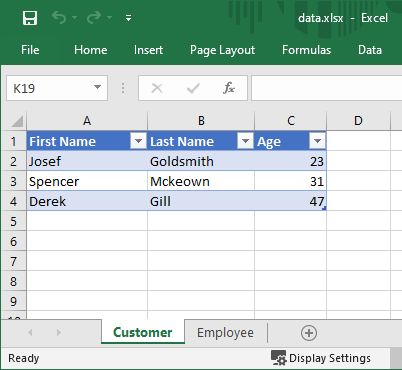
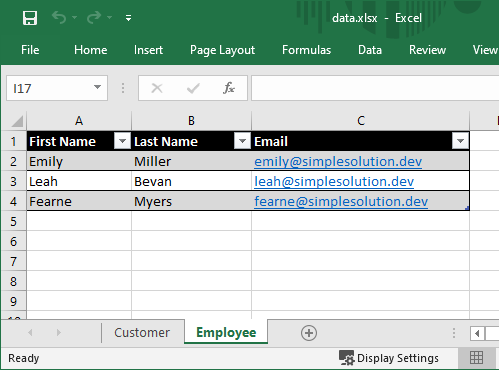
How to iterate Excel sheets rows and cells using for each loop
With Apache POI library, we can iterate over multiple sheets, rows and cells using the for-each loop as Java code below.
for(Sheet sheet : workbook) {
for(Row row : sheet) {
for(Cell cell : row) {
// read cell data
}
}
}In the following example Java program, we show step by step how to read the Excel file and use the for-each loop to read data from multiple Excel sheets.
LoopExcelFileExample1.java
import org.apache.poi.ss.usermodel.Cell;
import org.apache.poi.ss.usermodel.CellType;
import org.apache.poi.ss.usermodel.Row;
import org.apache.poi.ss.usermodel.Sheet;
import org.apache.poi.ss.usermodel.Workbook;
import org.apache.poi.ss.usermodel.WorkbookFactory;
import java.io.File;
import java.io.IOException;
public class LoopExcelFileExample1 {
public static void main(String... args) {
String fileName = "D:\\SimpleSolution\\Data\\data.xlsx";
File file = new File(fileName);
try(Workbook workbook = WorkbookFactory.create(file)) {
for(Sheet sheet : workbook) {
System.out.println("Sheet: " + sheet.getSheetName());
for(Row row : sheet) {
for(Cell cell : row) {
CellType cellType = cell.getCellType();
if(cellType == CellType.STRING) {
System.out.print(cell.getStringCellValue() + "\t");
} else if(cellType == CellType.NUMERIC) {
System.out.print(cell.getNumericCellValue() + "\t");
}
}
System.out.println();
}
}
} catch (IOException e) {
e.printStackTrace();
}
}
}Sheet: Customer
First Name Last Name Age
Josef Goldsmith 23.0
Spencer Mckeown 31.0
Derek Gill 47.0
Sheet: Employee
First Name Last Name Email
Emily Miller emily@simplesolution.dev
Leah Bevan leah@simplesolution.dev
Fearne Myers fearne@simplesolution.devHow to iterate Excel sheets rows and cells using Iterator and while loop
We can also use the following API to get the Iterator.
- Workbook.sheetIterator() method to return iterator of the sheets in the workbook.
- Sheet.rowIterator() method to return iterator of rows of the sheet.
- Row.cellIterator() method to return iterator of cells of the row.
And use a while loop to traverse through the Excel file as Java code below.
Iterator<Sheet> sheetIterator = workbook.sheetIterator();
while(sheetIterator.hasNext()) {
Sheet sheet = sheetIterator.next();
Iterator<Row> rowIterator = sheet.rowIterator();
while(rowIterator.hasNext()) {
Row row = rowIterator.next();
Iterator<Cell> cellIterator = row.cellIterator();
while (cellIterator.hasNext()) {
Cell cell = cellIterator.next();
// Read cell data
}
}
}In the following example Java program, we show step by step how to read the Excel file and use the Iterator and while loop to read data from multiple Excel sheets.
LoopExcelFileExample2.java
import org.apache.poi.ss.usermodel.Cell;
import org.apache.poi.ss.usermodel.CellType;
import org.apache.poi.ss.usermodel.Row;
import org.apache.poi.ss.usermodel.Sheet;
import org.apache.poi.ss.usermodel.Workbook;
import org.apache.poi.ss.usermodel.WorkbookFactory;
import java.io.File;
import java.io.IOException;
import java.util.Iterator;
public class LoopExcelFileExample2 {
public static void main(String... args) {
String fileName = "D:\\SimpleSolution\\Data\\data.xlsx";
File file = new File(fileName);
try(Workbook workbook = WorkbookFactory.create(file)) {
Iterator<Sheet> sheetIterator = workbook.sheetIterator();
while(sheetIterator.hasNext()) {
Sheet sheet = sheetIterator.next();
System.out.println("Sheet: " + sheet.getSheetName());
Iterator<Row> rowIterator = sheet.rowIterator();
while(rowIterator.hasNext()) {
Row row = rowIterator.next();
Iterator<Cell> cellIterator = row.cellIterator();
while (cellIterator.hasNext()) {
Cell cell = cellIterator.next();
CellType cellType = cell.getCellType();
if(cellType == CellType.STRING) {
System.out.print(cell.getStringCellValue() + "\t");
} else if(cellType == CellType.NUMERIC) {
System.out.print(cell.getNumericCellValue() + "\t");
}
}
System.out.println();
}
}
} catch (IOException e) {
e.printStackTrace();
}
}
}Sheet: Customer
First Name Last Name Age
Josef Goldsmith 23.0
Spencer Mckeown 31.0
Derek Gill 47.0
Sheet: Employee
First Name Last Name Email
Emily Miller emily@simplesolution.dev
Leah Bevan leah@simplesolution.dev
Fearne Myers fearne@simplesolution.devHappy Coding 😊
Related Articles
Java Read Password Protected Excel File using Apache POI
Spring Boot Download Excel File Export from MySQL Database
Spring Boot Web Application Download Excel File
Java Read Excel File using Apache POI
Java Read Excel Workbook from File using Apache POI
Java Read Excel Workbook from InputStream using Apache POI
Java Create Excel File .xlsx using Apache POI
Java Add Rows to Existing Excel File using Apache POI
Java Add Sheet to Existing Excel File using Apache POI