Java Read Password Protected Excel File using Apache POI
Tags: Apache POI Excel
In this Java Apache POI tutorial we learn how to read password protected Excel file using the WorkbookFactory class of Apache POI library.
Table of contents
- Add Apache POI dependencies to Java project
- Example Password Protected Excel File
- How to Read Password Protected Excel File in Java
Add Apache POI dependencies to Java project
If you use Gradle build project, add the following dependencies to the build.gradle file.
implementation group: 'org.apache.poi', name: 'poi', version: '5.2.2'
implementation group: 'org.apache.poi', name: 'poi-ooxml', version: '5.2.2'If you use Maven build project, add the following dependencies to the pom.xml file.
<dependency>
<groupId>org.apache.poi</groupId>
<artifactId>poi</artifactId>
<version>5.2.2</version>
</dependency>
<dependency>
<groupId>org.apache.poi</groupId>
<artifactId>poi-ooxml</artifactId>
<version>5.2.2</version>
</dependency>Example Password Protected Excel File
For example, we have a password protected Excel file located at D:\SimpleSolution\Data\Customers.xlsx and it has the password is ‘simplesolution’
Open this Excel file we have the file content as screenshots below.
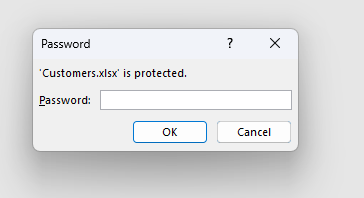
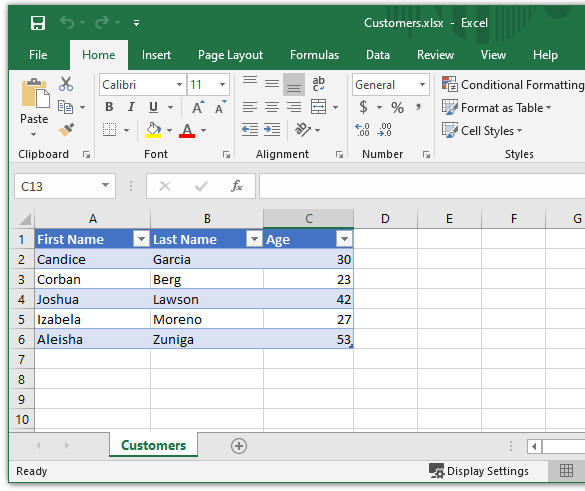
How to Read Password Protected Excel File in Java
With Apache POI library, we can use the WorkbookFactory.create(File file, String password) method to read password protected Excel file and return appropriate HSSFWorkbook / XSSFWorkbook object as Java code below.
String fileName = "D:\\SimpleSolution\\Data\\Customers.xlsx";
String password = "simplesolution";
File excelFile = new File(fileName);
// Read password protected Excel file
try(Workbook workbook = WorkbookFactory.create(excelFile, password)) {
// Read Excel file content
} catch (IOException e) {
}In the following example Java application, we show to use the Apache POI WorkbookFactory class to read the password protected Excel file and print its content to the standard output console.
ReadPasswordProtectedExcelFileExample1.java
import org.apache.poi.ss.usermodel.Cell;
import org.apache.poi.ss.usermodel.CellType;
import org.apache.poi.ss.usermodel.Row;
import org.apache.poi.ss.usermodel.Sheet;
import org.apache.poi.ss.usermodel.Workbook;
import org.apache.poi.ss.usermodel.WorkbookFactory;
import java.io.File;
import java.io.IOException;
import java.util.Iterator;
public class ReadPasswordProtectedExcelFileExample1 {
public static void main(String... args) {
String fileName = "D:\\SimpleSolution\\Data\\Customers.xlsx";
String password = "simplesolution";
File excelFile = new File(fileName);
// Read password protected Excel file
try(Workbook workbook = WorkbookFactory.create(excelFile, password)) {
Sheet sheet = workbook.getSheetAt(0);
Iterator<Row> rowIterator = sheet.rowIterator();
while (rowIterator.hasNext()) {
Row row = rowIterator.next();
Iterator<Cell> cellIterator = row.cellIterator();
while(cellIterator.hasNext()) {
Cell cell = cellIterator.next();
CellType cellType = cell.getCellType();
if(cellType == CellType.STRING) {
System.out.print(cell.getStringCellValue() + "\t");
} else if(cellType == CellType.NUMERIC) {
System.out.print(cell.getNumericCellValue() + "\t");
}
}
System.out.println();
}
} catch (IOException e) {
e.printStackTrace();
}
}
}First Name Last Name Age
Candice Garcia 30.0
Corban Berg 23.0
Joshua Lawson 42.0
Izabela Moreno 27.0
Aleisha Zuniga 53.0Happy Coding 😊
Related Articles
Java How to Iterate over Sheets Rows and Cells of Excel file using Apache POI
Spring Boot Download Excel File Export from MySQL Database
Spring Boot Web Application Download Excel File
Java Read Excel File using Apache POI
Java Read Excel Workbook from File using Apache POI
Java Read Excel Workbook from InputStream using Apache POI
Java Create Excel File .xlsx using Apache POI
Java Add Rows to Existing Excel File using Apache POI
Java Add Sheet to Existing Excel File using Apache POI