Spring Boot Web Generate and Display QR Code as Base64 String
Tags: zxing zxing QRCodeWriter generate QR code QR code base64 Base64 QR Code Spring Boot QR Code Java QR Code
In this Java Spring Boot tutorial we learn how implement a web application which generate QR code as a base64 string using Spring Boot with ZXing Core and ZXing Java SE Extensions libraries.
Table of contents
- Create New Spring Boot Web Project To Generate Base64 QR Code
- Add ZXing Core and ZXing Java SE Extensions libraries to the Spring Boot project
- Implement QR Code Generator Service Java Class
- Implement Controller to Generate and Display Base64 QR Code
- Implement HTML to View Base64 QR Code String
- Complete Source Code and Running Web Application
- Download Complete Source Code
Create New Spring Boot Web Project To Generate Base64 QR Code
Open IntelliJ IDEA, select the menu File > New > Project. (or click on New Project button at IntelliJ Welcome dialog)
On the New Project dialog, select Spring Initializr and click Next button.
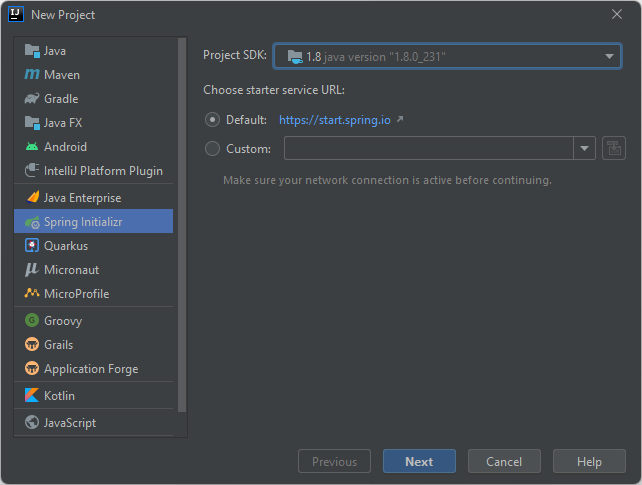
On the Spring Initializr Project Settings dialog input the new project information as below and click Next button.
- Group: dev.simplesolution
- Artifact: spring-boot-web-qr-code-base64
- Type: Gradle
- Language: Java
- Version: 1.0.0
- Name: spring-boot-web-qr-code-base64
- Description: Spring Boot Web Generate QR Code Base64 String
- Package: dev.simplesolution.webqrcodebase64
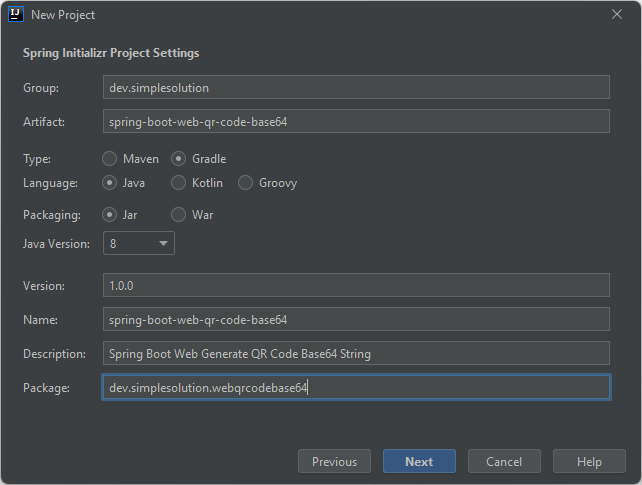
On the Dependencies dialog, select below dependencies and click Next button.
- Spring Web
- Thymeleaf
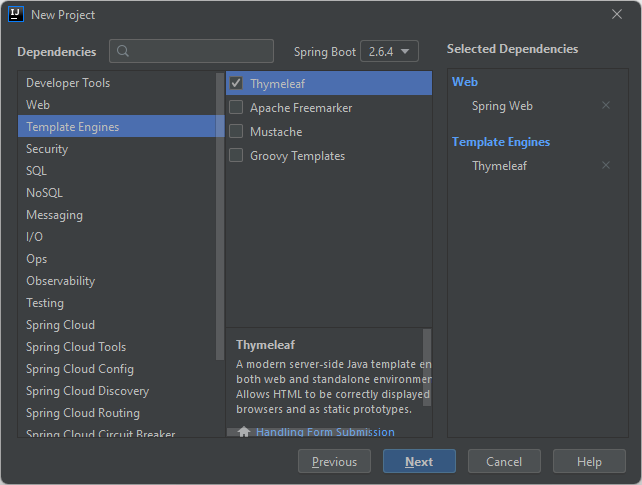
Select the location for your project and click Finish button to create new Spring Boot project.
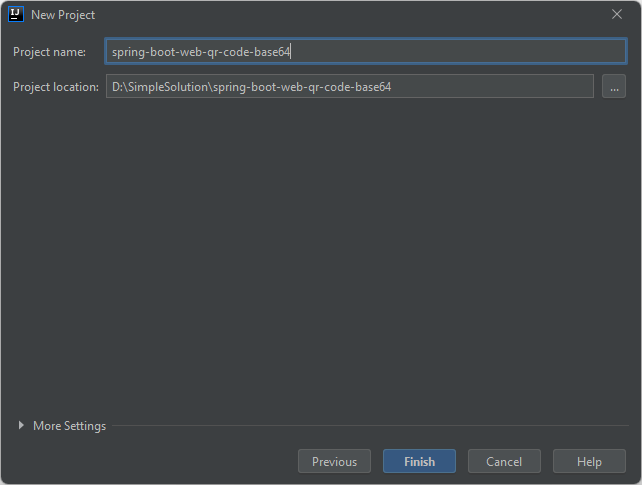
Add ZXing Core and ZXing Java SE Extensions libraries to the Spring Boot project
To generate the QR code image we use the ZXing library.
To use ZXing library in the Gradle project, add the following dependency to the build.gradle file.
implementation group: 'com.google.zxing', name: 'core', version: '3.4.1'
implementation group: 'com.google.zxing', name: 'javase', version: '3.4.1'If you are using Maven build, add the following dependency to the pom.xml file.
<dependency>
<groupId>com.google.zxing</groupId>
<artifactId>core</artifactId>
<version>3.4.1</version>
</dependency>
<dependency>
<groupId>com.google.zxing</groupId>
<artifactId>javase</artifactId>
<version>3.4.1</version>
</dependency>Implement QR Code Generator Service Java Class
At this step we create Java classes to generate QR code and encode it to a Base64 String.
Create a new Java package named dev.simplesolution.webqrcodebase64.service and create a new Java interface named QRCodeGeneratorService as following code.
java/dev/simplesolution/webqrcodebase64/service/QRCodeGeneratorService.java
package dev.simplesolution.webqrcodebase64.service;
public interface QRCodeGeneratorService {
String generateQrCodeBase64(String qrCodeContentToGenerate, int width, int height);
}Create a new Java package named dev.simplesolution.webqrcodebase64.service.impl and implement a new class named QRCodeGeneratorServiceImpl as below Java code.
java/dev/simplesolution/webqrcodebase64/service/impl/QRCodeGeneratorServiceImpl.java
package dev.simplesolution.webqrcodebase64.service.impl;
import com.google.zxing.BarcodeFormat;
import com.google.zxing.WriterException;
import com.google.zxing.client.j2se.MatrixToImageWriter;
import com.google.zxing.common.BitMatrix;
import com.google.zxing.qrcode.QRCodeWriter;
import dev.simplesolution.webqrcodebase64.service.QRCodeGeneratorService;
import org.slf4j.Logger;
import org.slf4j.LoggerFactory;
import org.springframework.stereotype.Service;
import java.io.ByteArrayOutputStream;
import java.io.IOException;
import java.util.Base64;
@Service
public class QRCodeGeneratorServiceImpl implements QRCodeGeneratorService {
private Logger logger = LoggerFactory.getLogger(QRCodeGeneratorServiceImpl.class);
@Override
public String generateQrCodeBase64(String qrCodeContentToGenerate, int width, int height) {
try {
QRCodeWriter qrCodeWriter = new QRCodeWriter();
BitMatrix bitMatrix = qrCodeWriter.encode(qrCodeContentToGenerate, BarcodeFormat.QR_CODE, width, height);
ByteArrayOutputStream byteArrayOutputStream = new ByteArrayOutputStream();
MatrixToImageWriter.writeToStream(bitMatrix, "PNG", byteArrayOutputStream);
String qrCodeBase64 = Base64.getEncoder().encodeToString(byteArrayOutputStream.toByteArray());
return qrCodeBase64;
} catch (WriterException ex) {
logger.error("Error during generate QR Code", ex);
} catch (IOException ex) {
logger.error("Error during generate QR Code", ex);
}
return null;
}
}Implement Controller to Generate and Display Base64 QR Code
At this step we implement a new controller to expose a GET endpoint which show a form which allow user input content to generate QR Code, and a POST endpoint to handle generating Base64 String QR Code and display it to HTML view.
Create a new Java package named dev.simplesolution.webqrcodebase64.controller
Add a new Java class named QRCodeController as following code.
java/dev/simplesolution/webqrcodebase64/controller/QRCodeController.java
package dev.simplesolution.webqrcodebase64.controller;
import dev.simplesolution.webqrcodebase64.service.QRCodeGeneratorService;
import org.springframework.beans.factory.annotation.Autowired;
import org.springframework.stereotype.Controller;
import org.springframework.ui.Model;
import org.springframework.web.bind.annotation.GetMapping;
import org.springframework.web.bind.annotation.PostMapping;
@Controller
public class QRCodeController {
private static final int WIDTH = 500;
private static final int HEIGHT = 500;
@Autowired
private QRCodeGeneratorService qrCodeGeneratorService;
@GetMapping("/")
public String index() {
return "index";
}
@PostMapping("/generateQrCode")
public String generateQrCode(String contentToGenerate, Model model) {
String qrCodeBase64 = qrCodeGeneratorService.generateQrCodeBase64(contentToGenerate, WIDTH, HEIGHT);
model.addAttribute("qrCodeBase64", qrCodeBase64);
return "qr-code";
}
}Implement HTML to View Base64 QR Code String
At this step we add new HTML views below under resources/templates/ directory.
- index.html to show the the form which allow user input a string to encode into QR code.
- qr-code.html to show the base64 QR code string as well as the image of QR code.
resources/templates/index.html
<html xmlns:th="https://www.thymeleaf.org">
<head>
<title>Spring Boot Web Generate QR Code Base64 String</title>
<link href="https://cdn.jsdelivr.net/npm/bootstrap@5.1.3/dist/css/bootstrap.min.css" rel="stylesheet">
</head>
<body>
<div class="container">
<h1>Generate QR Code Base64 String</h1>
<form method="POST" enctype="multipart/form-data" action="/generateQrCode">
<div class="mb-3">
<label for="contentToGenerate" class="form-label">Enter your content to generate QR code base64 string</label>
<input type="text" class="form-control form-control-lg" id="contentToGenerate" name="contentToGenerate" required>
</div>
<div class="mb-3">
<button type="submit" class="btn btn-primary">Generate QR Code Base64</button>
</div>
</form>
</div>
</body>
</html>resources/templates/qr-code.html
<html xmlns:th="https://www.thymeleaf.org">
<head>
<title>Spring Boot Web Generate QR Code Base64 String</title>
<link href="https://cdn.jsdelivr.net/npm/bootstrap@5.1.3/dist/css/bootstrap.min.css" rel="stylesheet">
</head>
<body>
<div class="container">
<a href="/" class="btn btn-link">Back to home</a>
<br />
<h1>QR Code in Base64 String</h1>
<p th:text="${qrCodeBase64}" style="word-break: break-all"></p>
<h1>Show Image of QR Code Base64 String</h1>
<img th:src="'data:image/png;base64, ' + ${qrCodeBase64}" />
</div>
</body>
</html>Complete Source Code and Running Web Application
We have finished the Spring Boot web application with the source code structure as below screenshot.
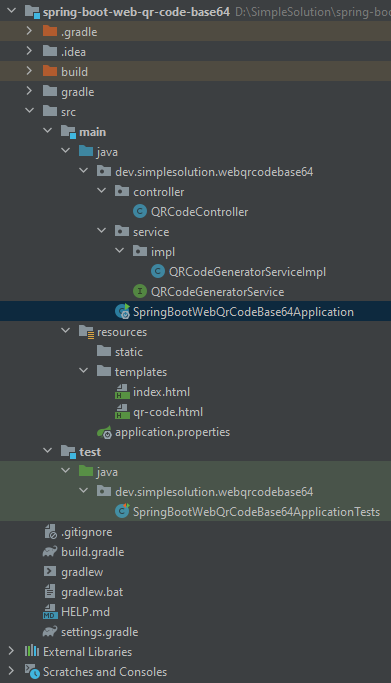
Run the Spring Boot application and open the URL http://localhost:8080/ on your browser to access the web page as the screenshot below.
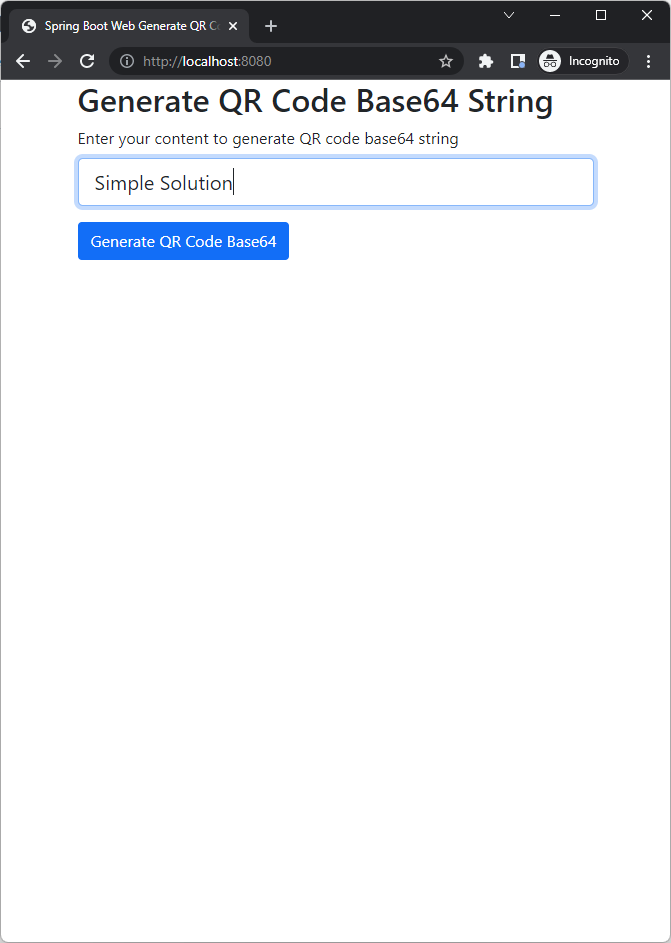
Input the text you want to generate base64 QR code string, and click the button Generate QR Code Base64 to get the result as the following screenshot.
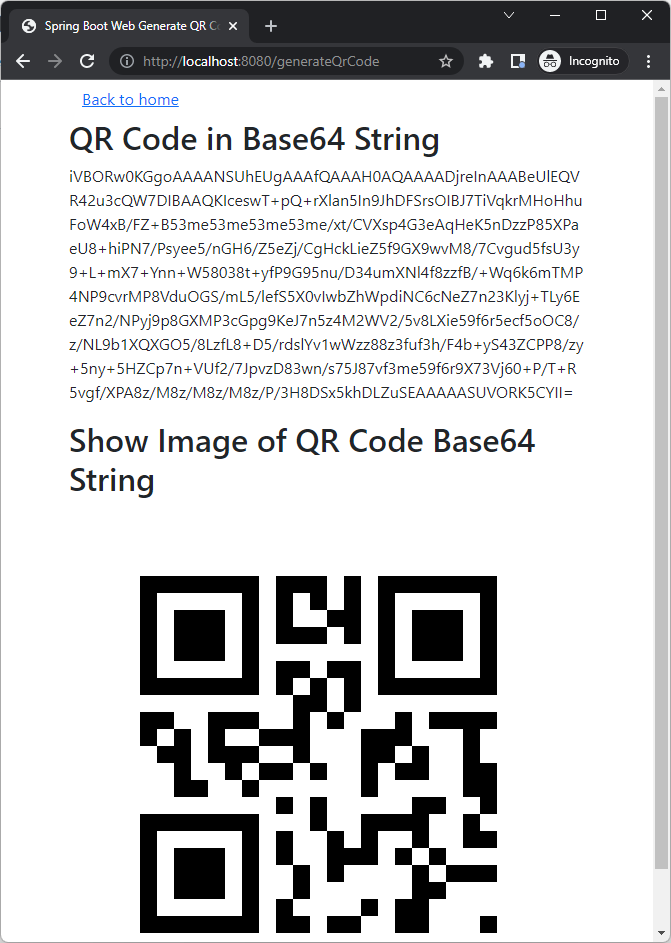
Download Complete Source Code
The source code in this article can be found at: github.com/simplesolutiondev/spring-boot-web-qr-code-base64
or clone at:
git clone https://github.com/simplesolutiondev/spring-boot-web-qr-code-base64.git
or download at:
Happy Coding 😊
Related Articles
Spring Boot Rest API Generate QR Code
Spring Boot Generate QR Code as Base64 String
Spring Boot Generate QR Code Image Files
Spring Boot Web Upload and Read QR Code Image
Spring Boot Web Generate and Display QR Code
Read QR Code from Image File or Base64 String in Java using ZXing