Apache POI Excel Cell Fonts
Tags: Apache POI
Java Code Examples for:
- org.apache.poi.ss.usermodel.Font class
- org.apache.poi.ss.usermodel.CellStyle class
In Java code examples below we show you how to use Apache POI library to generate Excel file with custom font style for Excel cells such as bold, italic, underline, strikeout, type offset, font name, font height and color.
Apache POI Library Dependencies
Define below dependencies in build.gradle if you are using Gradle build.
compile group: 'org.apache.poi', name: 'poi', version: '4.0.1'Define this dependencies in pom.xml if you are using Maven build.
<dependency>
<groupId>org.apache.poi</groupId>
<artifactId>poi</artifactId>
<version>4.0.1</version>
</dependency>Example application to set Font Name, Heigh and Color
package simplesolution.dev;
import org.apache.poi.hssf.usermodel.HSSFWorkbook;
import org.apache.poi.ss.usermodel.Sheet;
import org.apache.poi.ss.usermodel.Cell;
import org.apache.poi.ss.usermodel.Row;
import org.apache.poi.ss.usermodel.Font;
import org.apache.poi.ss.usermodel.CellStyle;
import org.apache.poi.ss.usermodel.Workbook;
import org.apache.poi.ss.usermodel.IndexedColors;
import java.io.FileOutputStream;
import java.io.IOException;
import java.io.OutputStream;
public class FontNameHeightColorExample {
public static void main(String... args) {
Workbook workbook = new HSSFWorkbook();
Sheet sheet = workbook.createSheet("fonts-example");
Row row = sheet.createRow(0);
Cell cell = row.createCell(0);
cell.setCellValue("SimpleSolution.dev");
Font font = workbook.createFont();
font.setFontHeightInPoints((short)24);
font.setFontName("Arial");
font.setColor(IndexedColors.BLUE.getIndex());
CellStyle cellStyle = workbook.createCellStyle();
cellStyle.setFont(font);
cell.setCellStyle(cellStyle);
try (OutputStream fileOut = new FileOutputStream("apache-poi-fonts-name-height-color.xls")) {
workbook.write(fileOut);
workbook.close();
} catch (IOException ex) {
ex.printStackTrace();
}
}
}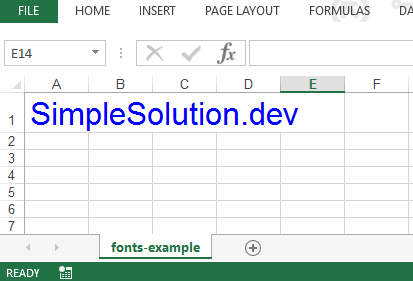
Example application to set Font Bold and different Underline styles
package simplesolution.dev;
import org.apache.poi.hssf.usermodel.HSSFWorkbook;
import org.apache.poi.ss.usermodel.Sheet;
import org.apache.poi.ss.usermodel.Cell;
import org.apache.poi.ss.usermodel.Row;
import org.apache.poi.ss.usermodel.Font;
import org.apache.poi.ss.usermodel.CellStyle;
import org.apache.poi.ss.usermodel.Workbook;
import java.io.FileOutputStream;
import java.io.IOException;
import java.io.OutputStream;
public class FontBoldUnderlineExample {
public static void main(String... args) {
Workbook workbook = new HSSFWorkbook();
Sheet sheet = workbook.createSheet("fonts-example");
// Create Cell 1
Row row = sheet.createRow(0);
Cell cell = row.createCell(0);
cell.setCellValue("SimpleSolution.dev");
Font font = workbook.createFont();
font.setBold(true);
font.setUnderline(Font.U_SINGLE);
CellStyle cellStyle = workbook.createCellStyle();
cellStyle.setFont(font);
cell.setCellStyle(cellStyle);
// Create Cell 1
row = sheet.createRow(2);
cell = row.createCell(0);
cell.setCellValue("SimpleSolution.dev");
font = workbook.createFont();
font.setBold(true);
font.setUnderline(Font.U_DOUBLE);
cellStyle = workbook.createCellStyle();
cellStyle.setFont(font);
cell.setCellStyle(cellStyle);
// Create Cell 3
row = sheet.createRow(4);
cell = row.createCell(0);
cell.setCellValue("SimpleSolution.dev");
font = workbook.createFont();
font.setBold(true);
font.setUnderline(Font.U_SINGLE_ACCOUNTING);
cellStyle = workbook.createCellStyle();
cellStyle.setFont(font);
cell.setCellStyle(cellStyle);
// Create Cell 4
row = sheet.createRow(6);
cell = row.createCell(0);
cell.setCellValue("SimpleSolution.dev");
font = workbook.createFont();
font.setBold(true);
font.setUnderline(Font.U_DOUBLE_ACCOUNTING);
cellStyle = workbook.createCellStyle();
cellStyle.setFont(font);
cell.setCellStyle(cellStyle);
try (OutputStream fileOut = new FileOutputStream("apache-poi-fonts-bold-underline.xls")) {
workbook.write(fileOut);
workbook.close();
} catch (IOException ex) {
ex.printStackTrace();
}
}
}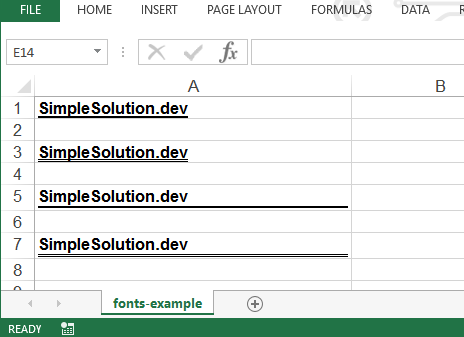
Example application to set Font Italic and Strikeout
package simplesolution.dev;
import org.apache.poi.hssf.usermodel.HSSFWorkbook;
import org.apache.poi.ss.usermodel.Sheet;
import org.apache.poi.ss.usermodel.Cell;
import org.apache.poi.ss.usermodel.Row;
import org.apache.poi.ss.usermodel.Font;
import org.apache.poi.ss.usermodel.CellStyle;
import org.apache.poi.ss.usermodel.Workbook;
import java.io.FileOutputStream;
import java.io.IOException;
import java.io.OutputStream;
public class FontItalicStrikeoutExample {
public static void main(String... args) {
Workbook workbook = new HSSFWorkbook();
Sheet sheet = workbook.createSheet("fonts-example");
Row row = sheet.createRow(0);
Cell cell = row.createCell(0);
cell.setCellValue("SimpleSolution.dev");
Font font = workbook.createFont();
font.setItalic(true);
font.setStrikeout(true);
CellStyle cellStyle = workbook.createCellStyle();
cellStyle.setFont(font);
cell.setCellStyle(cellStyle);
try (OutputStream fileOut = new FileOutputStream("apache-poi-fonts-italic-strikeout.xls")) {
workbook.write(fileOut);
workbook.close();
} catch (IOException ex) {
ex.printStackTrace();
}
}
}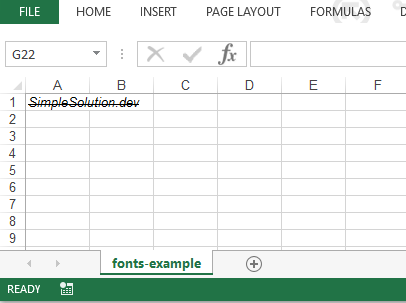
Example application to set Font Type Offset Super and Sub
package simplesolution.dev;
import org.apache.poi.hssf.usermodel.HSSFWorkbook;
import org.apache.poi.ss.usermodel.Sheet;
import org.apache.poi.ss.usermodel.Cell;
import org.apache.poi.ss.usermodel.Row;
import org.apache.poi.ss.usermodel.Font;
import org.apache.poi.ss.usermodel.CellStyle;
import org.apache.poi.ss.usermodel.Workbook;
import java.io.FileOutputStream;
import java.io.IOException;
import java.io.OutputStream;
public class FontTypeOffsetExample {
public static void main(String... args) {
Workbook workbook = new HSSFWorkbook();
Sheet sheet = workbook.createSheet("fonts-example");
// Create Cell 1
Row row = sheet.createRow(0);
Cell cell = row.createCell(0);
cell.setCellValue("SimpleSolution.dev");
Font font = workbook.createFont();
font.setTypeOffset(Font.SS_SUPER);
CellStyle cellStyle = workbook.createCellStyle();
cellStyle.setFont(font);
cell.setCellStyle(cellStyle);
// Create Cell 1
row = sheet.createRow(2);
cell = row.createCell(0);
cell.setCellValue("SimpleSolution.dev");
font = workbook.createFont();
font.setTypeOffset(Font.SS_SUB);
cellStyle = workbook.createCellStyle();
cellStyle.setFont(font);
cell.setCellStyle(cellStyle);
try (OutputStream fileOut = new FileOutputStream("apache-poi-fonts-type-offset.xls")) {
workbook.write(fileOut);
workbook.close();
} catch (IOException ex) {
ex.printStackTrace();
}
}
}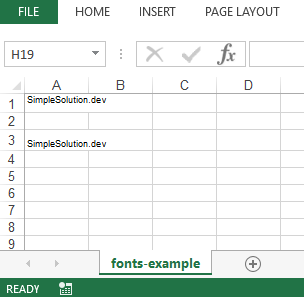
Download Source Code
The source code in this article can be found at: github.com/simplesolutiondev/ApachePOIExcelCellFonts
or download at:
Happy Coding 😊
Related Articles
Apache POI Excel Cell Background Foreground and Font Color
Apache POI Excel Cell Border and Border Color
Apache POI Vertical and Horizontal Excel Cell Alignment
Apache POI Merging Excel Cells
Java Create Excel File .xlsx using Apache POI
Java Read Excel File using Apache POI
Java Read Excel Workbook from File using Apache POI
Java Read Excel Workbook from InputStream using Apache POI
Java Read Password Protected Excel File using Apache POI
Java How to Iterate over Sheets Rows and Cells of Excel file using Apache POI
Java Add Rows to Existing Excel File using Apache POI
Java Add Sheet to Existing Excel File using Apache POI