Spring Boot Web Application Download Excel File
Tags: Java Spring Boot Apache POI Excel Download
In this article we will go through step by step guide to create Spring Boot web application and implement downloading Excel file feature. We will use Spring Tool Suite 4 for creating the application and code editor for demo application.
Table of contents
- Creating Spring Boot web project using Spring Tool Suite
- Set up dependencies for gradle or maven project
- Creating data model class
- Export Excel file from list of customer objects
- Implement Controller Class
- Implement HTML View
- Complete Application
- Download Source Code
Creating Spring Boot web project using Spring Tool Suite
Open Spring Tool Suite on your machine and click on “Create a project…” or choose menu File -> New -> Project
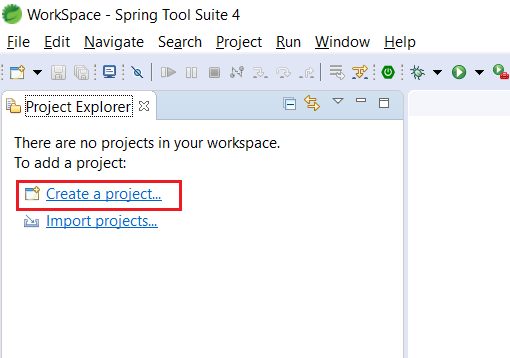
On New Project window select Spring Starter Project and click Next
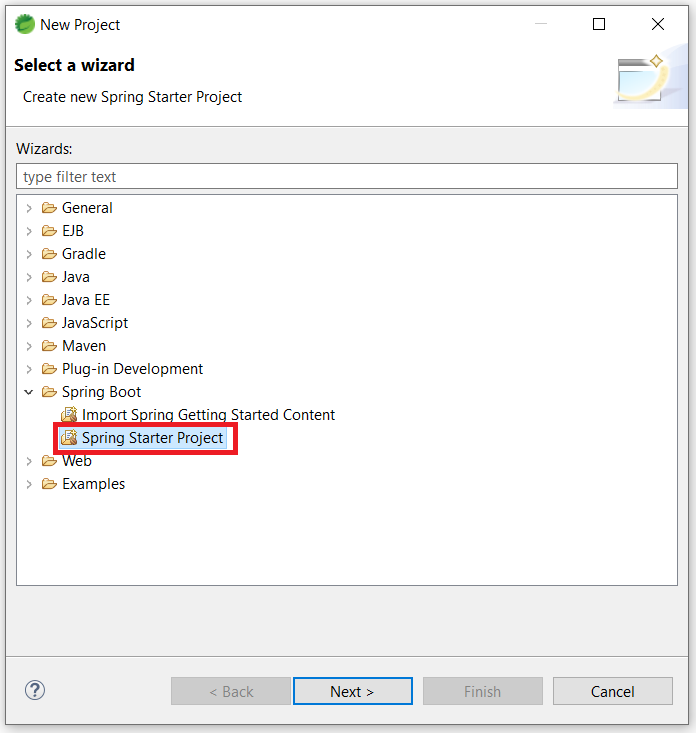
On New Spring Starter Project window input the project information as below and click Next
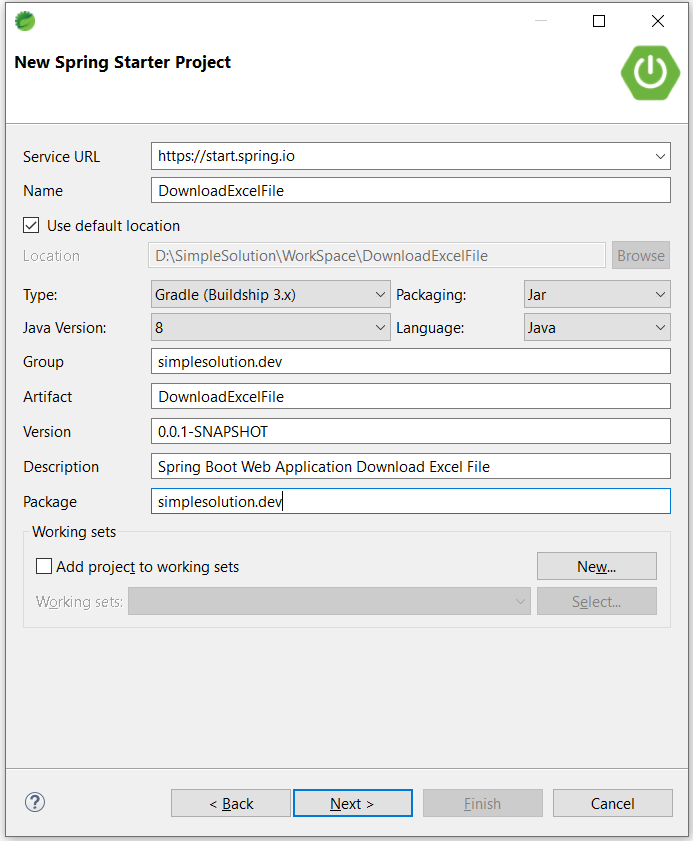
On New Spring Starter Project Dependencies choose Thymeleaf and Spring Web dependencies and click Next
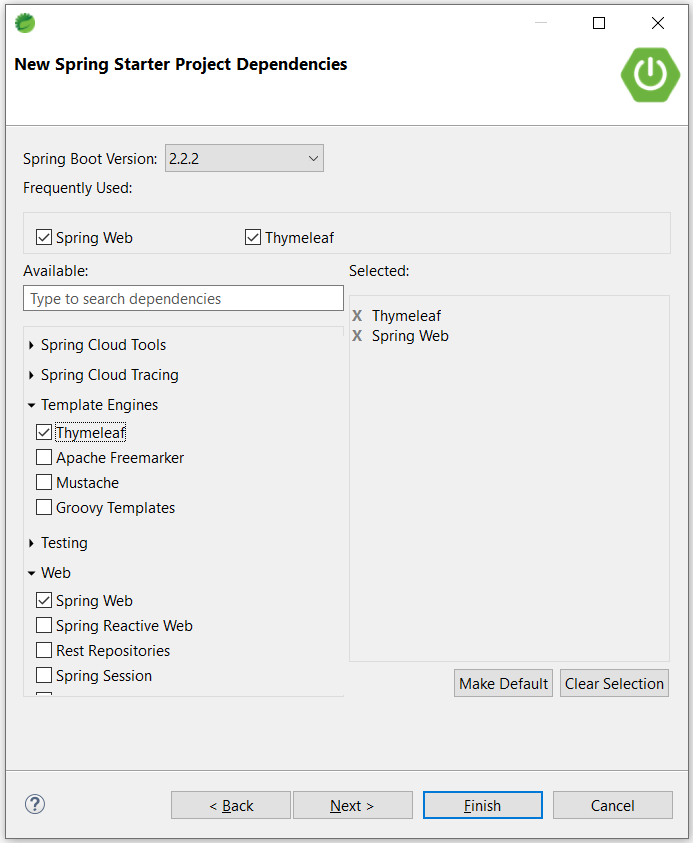
Keep the information on next window as default and click Finish
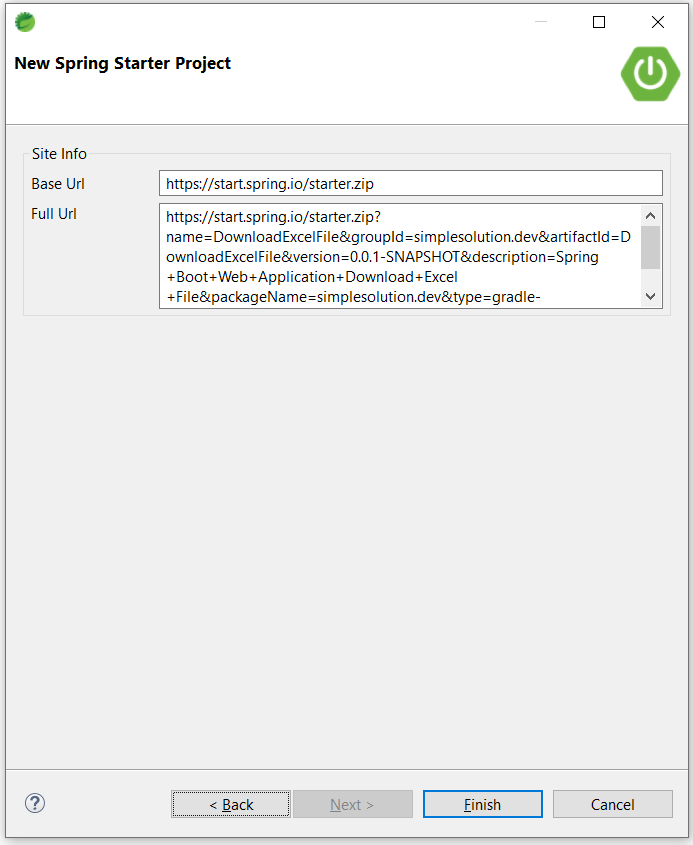
The application create success you can see the new project structure as below
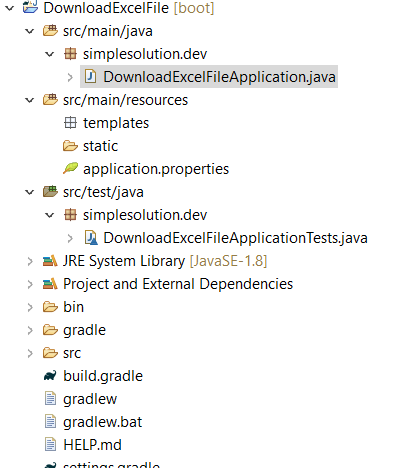
You can also creating new Spring Boot project using Spring initializr online tool at start.spring.io
Set up dependencies for gradle or maven project
If you are using Gradle build, add the following dependencies into the build.gradle file.
compile group: 'org.apache.poi', name: 'poi', version: '4.0.1'
compile group: 'org.apache.poi', name: 'poi-ooxml', version: '4.0.1'
compile group: 'commons-io', name: 'commons-io', version: '2.6'If you are using Maven build, add the following dependencies into the pom.xml file.
<dependency>
<groupId>org.apache.poi</groupId>
<artifactId>poi</artifactId>
<version>4.0.1</version>
</dependency>
<dependency>
<groupId>org.apache.poi</groupId>
<artifactId>poi-ooxml</artifactId>
<version>4.0.1</version>
</dependency>
<dependency>
<groupId>commons-io</groupId>
<artifactId>commons-io</artifactId>
<version>2.6</version>
</dependency>Creating data model class
In this example project, we implement downloading function to download a list of customer.
Firstly creating Customer class as below.
package simplesolution.dev.model;
public class Customer {
private String firstName;
private String lastName;
private String mobileNumber;
private String email;
public Customer(String firstName, String lastName, String mobileNumber, String email) {
super();
this.firstName = firstName;
this.lastName = lastName;
this.mobileNumber = mobileNumber;
this.email = email;
}
public String getFirstName() {
return firstName;
}
public void setFirstName(String firstName) {
this.firstName = firstName;
}
public String getLastName() {
return lastName;
}
public void setLastName(String lastName) {
this.lastName = lastName;
}
public String getMobileNumber() {
return mobileNumber;
}
public void setMobileNumber(String mobileNumber) {
this.mobileNumber = mobileNumber;
}
public String getEmail() {
return email;
}
public void setEmail(String email) {
this.email = email;
}
}Export Excel file from list of customer objects
Implement ExcelFileExporter class as below to export list of Customer into a ByteArrayInputStream of Excel file.
package simplesolution.dev.exporter;
import java.io.ByteArrayInputStream;
import java.io.ByteArrayOutputStream;
import java.io.IOException;
import java.util.List;
import org.apache.poi.ss.usermodel.Cell;
import org.apache.poi.ss.usermodel.CellStyle;
import org.apache.poi.ss.usermodel.FillPatternType;
import org.apache.poi.ss.usermodel.IndexedColors;
import org.apache.poi.ss.usermodel.Row;
import org.apache.poi.ss.usermodel.Sheet;
import org.apache.poi.ss.usermodel.Workbook;
import org.apache.poi.xssf.usermodel.XSSFWorkbook;
import simplesolution.dev.model.Customer;
public class ExcelFileExporter {
public static ByteArrayInputStream contactListToExcelFile(List<Customer> customers) {
try(Workbook workbook = new XSSFWorkbook()){
Sheet sheet = workbook.createSheet("Customers");
Row row = sheet.createRow(0);
CellStyle headerCellStyle = workbook.createCellStyle();
headerCellStyle.setFillForegroundColor(IndexedColors.AQUA.getIndex());
headerCellStyle.setFillPattern(FillPatternType.SOLID_FOREGROUND);
// Creating header
Cell cell = row.createCell(0);
cell.setCellValue("First Name");
cell.setCellStyle(headerCellStyle);
cell = row.createCell(1);
cell.setCellValue("Last Name");
cell.setCellStyle(headerCellStyle);
cell = row.createCell(2);
cell.setCellValue("Mobile");
cell.setCellStyle(headerCellStyle);
cell = row.createCell(3);
cell.setCellValue("Email");
cell.setCellStyle(headerCellStyle);
// Creating data rows for each customer
for(int i = 0; i < customers.size(); i++) {
Row dataRow = sheet.createRow(i + 1);
dataRow.createCell(0).setCellValue(customers.get(i).getFirstName());
dataRow.createCell(1).setCellValue(customers.get(i).getLastName());
dataRow.createCell(2).setCellValue(customers.get(i).getMobileNumber());
dataRow.createCell(3).setCellValue(customers.get(i).getEmail());
}
// Making size of column auto resize to fit with data
sheet.autoSizeColumn(0);
sheet.autoSizeColumn(1);
sheet.autoSizeColumn(2);
sheet.autoSizeColumn(3);
ByteArrayOutputStream outputStream = new ByteArrayOutputStream();
workbook.write(outputStream);
return new ByteArrayInputStream(outputStream.toByteArray());
} catch (IOException ex) {
ex.printStackTrace();
return null;
}
}
}Implement Controller Class
In order to public the web page for downloading Excel file we create the DownloadExcelController as below.
package simplesolution.dev.controller;
import java.io.ByteArrayInputStream;
import java.io.IOException;
import java.util.ArrayList;
import java.util.List;
import javax.servlet.http.HttpServletResponse;
import org.apache.commons.compress.utils.IOUtils;
import org.springframework.stereotype.Controller;
import org.springframework.web.bind.annotation.GetMapping;
import org.springframework.web.bind.annotation.RequestMapping;
import simplesolution.dev.exporter.ExcelFileExporter;
import simplesolution.dev.model.Customer;
@Controller
public class DownloadExcelController {
@RequestMapping("/")
public String index() {
return "index";
}
@GetMapping("/download/customers.xlsx")
public void downloadCsv(HttpServletResponse response) throws IOException {
response.setContentType("application/octet-stream");
response.setHeader("Content-Disposition", "attachment; filename=customers.xlsx");
ByteArrayInputStream stream = ExcelFileExporter.contactListToExcelFile(createTestData());
IOUtils.copy(stream, response.getOutputStream());
}
private List<Customer> createTestData(){
List<Customer> customers = new ArrayList<Customer>();
customers.add(new Customer("Vernon", "Barlow", "0123456789", "test1@simplesolution.dev"));
customers.add(new Customer("Maud", "Brock", "0123456788", "test2@simplesolution.dev"));
customers.add(new Customer("Chyna", "Cowan", "0123456787", "test3@simplesolution.dev"));
customers.add(new Customer("Krisha", "Tierney", "0123456786", "test4@simplesolution.dev"));
customers.add(new Customer("Sherry", "Rosas", "0123456785", "test5@simplesolution.dev"));
return customers;
}
}Implement HTML View
Creating new view file in your project at resources\templates\index.html as below
<html>
<head>
<title>Download Excel File - simplesolution.dev</title>
<link rel="stylesheet" href="https://stackpath.bootstrapcdn.com/bootstrap/4.4.1/css/bootstrap.min.css" integrity="sha384-Vkoo8x4CGsO3+Hhxv8T/Q5PaXtkKtu6ug5TOeNV6gBiFeWPGFN9MuhOf23Q9Ifjh" crossorigin="anonymous">
</head>
<body class="container">
<h2>Spring Boot Web Application Download Excel File</h2>
<a href="http://localhost:8080/download/customers.xlsx" class="btn btn-primary">Download</a>
</body>
</html>Complete Application
At this step you have finished the project with struture as below
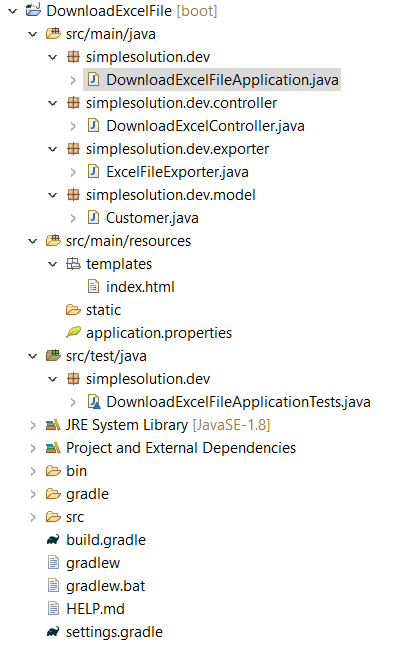
Run and run the project then open http://localhost:8080/ on browser you will got the web page as below
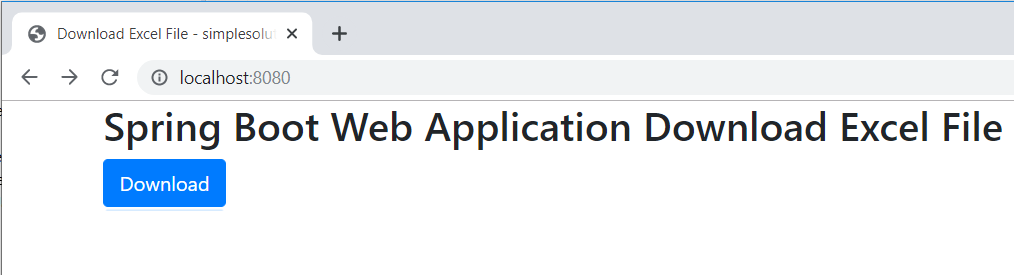
Click on Download button to download customers.xlsx
Open file on Excel application you will get the result as screenshot below.
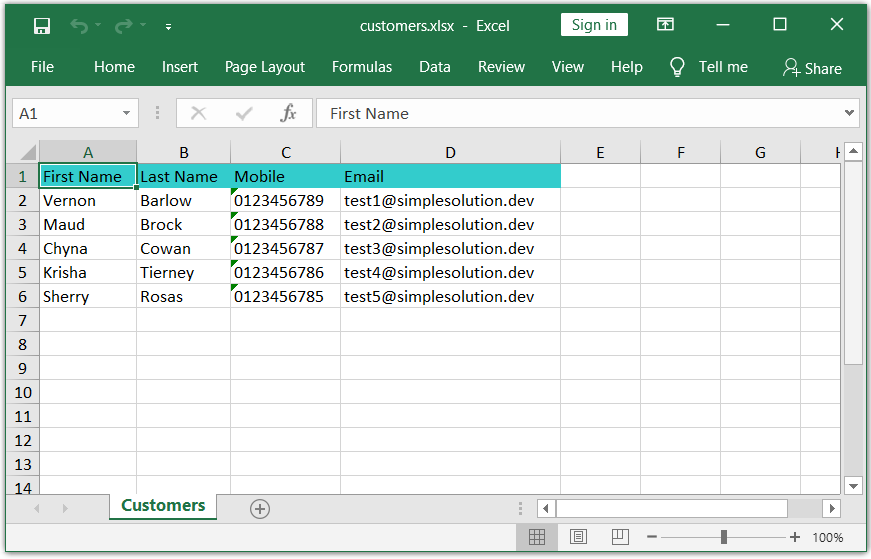
Download Source Code
The source code in this article can be found at: github.com/simplesolutiondev/DownloadExcelFile
or clone at:
git clone https://github.com/simplesolutiondev/DownloadExcelFile.git
or download at:
Happy Coding 😊
Related Articles
Spring Boot Download Excel File Export from MySQL Database
Spring Boot Web Application Download CSV File
Writing Excel File Using Apache POI Library in Java
Spring Boot Web Application Export and Download Text File
Spring Boot Web Application Export and Download JSON File
Creating Spring Boot Application with Spring Tool Suite
Java Create Excel File .xlsx using Apache POI
Java Read Excel File using Apache POI
Java Read Excel Workbook from File using Apache POI
Java Read Excel Workbook from InputStream using Apache POI
Java Read Password Protected Excel File using Apache POI
Java How to Iterate over Sheets Rows and Cells of Excel file using Apache POI
Java Add Rows to Existing Excel File using Apache POI
Java Add Sheet to Existing Excel File using Apache POI